
Select the Object to get the Graph Editor and select the key which we want to delete, here you can see i have selected Rotate X(1), and from there select the key(2) and press delete.

This is the fastest way to delete keys.
Lets go into more advanced option of deleting keys.

go to Edit > Keys > Delete Keys (option box)

You can see the Default key setting on the Delete Keys Options window.

- Selected: This will delete Keys from all selected objects.
- Hierarchy:
- Selected: Whatever we selected or..
- Below: Whatever is in the Hierachy of the selected object from below
- Channels:
- All Keyable: We can select all keyable from the selected objects.
- From Channel Box: Or whatever channel we specify in the channel box.
- Driven Channels: We can deleting the Driven keys of the object.
- Control Points: If you can't made any verticies that make up your mesh you can delete their keys.
- Shapes: and you can also delete keys from the shape notes
- All: All the objects get deleted.

Time range:
- All: Delete all keys on the timeline
- Start/End: we can able to specify whats the stating and the endtime.
- Time Slider: This is based of timeslider or a ranger slider.

The Last Option we see something called 'Help Image'.

This basically tells us whats going to happen when we delete keys in our Time range.

This basically tell us whats going to happen when we delete keys using out different methods.
- Keys: Whatever is in the range of keys that going to be deleted.
- Segmenst: Notice how our diagram has changed and we also got some options(3)

Lets say on the option box set the Start/End time on the time range and i have set 12 on the start and 24 in the end, Click on the Segments and Click Channel Box(we are going to select only one attribute, Translate Z).
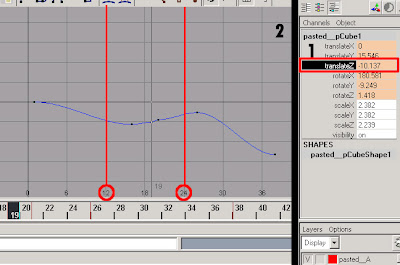
Select Translate Z on the channel box, and once you have selected you can see the F-curve of Tanslate Z on the graph editor.
The start and end time we have set is 12 and 24.

'Click' Apply, and notice that it has removed all keys between 12 and 24, and also notice that we have new keys to keeping the continuity that have now generarted on frames 12 and frame 24.
Lets try on Collapse.

Select 'Segments' and on the Adjustment > Select 'Collapse', and notice the change on below, and again try select 'Segments' and 'Collapse' and check 'Connect', and notice the change, it basically connect the joints of the F-Curve.

'Collapse' and 'Connect'.

you can even go to Edit > Delete (option box)

Notice we get the similar type of window but not extensive.

No comments:
Post a Comment