

Once you turn on the 'Auto key' in the 'preference box', the right hand bottom Key icon switch on to 'red'.

You can manually turn on the 'Auto Key' by pressing the button on the right hand side corner.
Note: We have Set the Key first to activate the auto key
Before you begin, select your attribute which axis you want to move. here you can see Translate Y, Translate Z, Rotate X are Keyed ('Key Slected')
Now we set the Keys for all three Attributes .
Rotate the ship in the upward by typing the number on the 'rotate X' box, or select the 'rotate X'(letter) and drag the mouse horizontal in the work space to change the number. And the key will automatically set.
First move the cursor to the Frame 30, and move the ship to the 'C' position, and you can see the key will automatically set.

And it only animating the channels that we set the keys.
Rotate the ship on the X axis below, and the key will automatically set.
Notice the movement of the ship from frame 1 to frame 30, if u want to change any movement on frame 1 or 30, you can adjust and it will automatically take that as a key.
Move the cursor to Frame 15 and move the ship close to 'B' (blue box)and the you can see the key will automatically set.

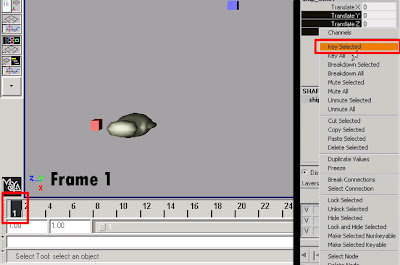







No comments:
Post a Comment